| Vocademy |
RAM speeds
RAM comes at various speeds. Higher speeds of the same generation/type of RAM generally cost more than slower speeds. You should match your RAM speed to your Front Side Bus (FSB) speed for the best performance. However, you can use RAM that is faster than your FSB. It will just run slower than it would with the correct FSB speed. Most systems will retard the FSB to match slower RAM. However, if you put RAM into a system with a faster FSB than the RAM is made for, the system may "overclock" the RAM and become unstable, if it works at all.
Multi-channel RAM
Most modern computers can operate RAM in separate channels. This speeds up memory access because the memory subsystem can access one RAM channel while presenting data from another channel to the CPU. For best performance, install identical RAM modules in each channel.
If you want 4 GB of RAM, you can put a single 4 GB module in one of the RAM sockets. However, if you have a dual-channel memory system, you will get better performance if you obtain a 4 GB "kit" of two 2 GB modules. Each of these modules is placed in a separate channel.
The RAM channels are usually identified by color. For example, one channel may be blue and another red. Put your two RAM sticks in the blue or red sockets. However, don’t assume; check the motherboard manual. If you get it wrong, the computer will work but will be slower than it should. If you have a dual-channel motherboard, use RAM modules in pairs and check the manual to ensure you are grouping your pairs in the correct sockets.
 |
|
|
If you have four RAM sockets, only two may work as a dual-channel system. On some newer motherboards, you must use a specific pair of sockets for dual-channel operation, but if you use all four sockets, they will work as a four-channel system. Always check your motherboard manual to be sure you are using RAM correctly.
RAM Generations
All RAM modules today use Double Data Rate (DDR) synchronous technology. The FSB clocks the RAM, and each module is divided into two ranks. One rank is clocked by the positive-going edge of the clock pulse, and the other is clocked by the negative-going edge. Therefore, data is retrieved at twice the speed of earlier computers' original Synchronous Dynamic RAM (SDRAM). As you can probably guess, computers before that used non-synchronous Dynamic RAM (DRAM), so there was a waiting period between when a byte was requested and when it became available. You may come across old SDRAM, so the following is a list of the specifications you may find. The number after "PC" is the FSB speed the RAM was designed for:
SDRAM
PC66
PC100
PC133
DDR RAM comes in several "flavors" developed as technology improved with increasing speed with each generation. The following illustration shows the modules from DDR through DDR4. DDR5 is new to the market, and support is not universal. Some motherboards have sockets for both DDR4 and DDR5 RAM, but only one type can be used at a time.
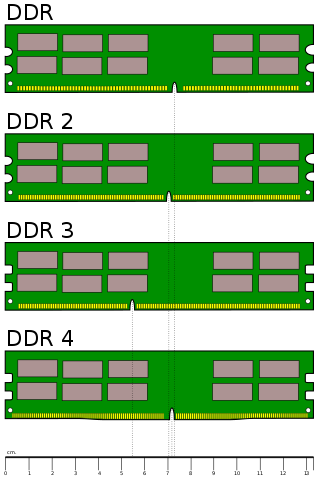 |
|
|
Questions:
1. If you want 4 GB of RAM in a computer with dual-channel memory, what should you install?
a. A 4 GB kit that consists of two 2 GB RAM modules.
2. How do you install dual-channel memory?
a. Usually in pairs, with each matched pair in the same-colored slots. However, consult the motherboard manual to be sure.
3. What will happen if you install PC3-8500 memory in a motherboard specified to use PC3-6400?
a. The computer will work, but the memory will run at 6400 MB/s, not its native speed of 8500 MB/s.
4. What will happen if you install PC3-6400 memory in a computer specified to use PC3-8500?
a. The computer will work, but the memory will run at its native speed of 6400 MB/s, not the speed that the motherboard is capable of, which is 8500 MB/s.
5. What will happen if you use a single memory module in a computer with a dual-channel memory system?
a. The computer will work but will not perform as fast as it will if memory modules are used in pairs.
6. What is a popular program used to test memory?
a. Memtest86
7. A RAM test shows memory errors with known-good RAM. You suspect the memory controller is bad. What should you change?
a. On most systems, you would change the motherboard, but on some newer CPUs, the memory controller is on the CPU die. Then, you would replace the CPU.
RAM speed specifications
Older chips
Legacy systems used RAM with speed labeled on the individual chips. Older chips indicated the speed with a suffix after the chip number, such as -12, indicating the speed in tens of nanoseconds. Therefore, -12 represented 120 nanoseconds. This meant there was a delay of 120 nS between the time the chip was enabled and the data appearing on the data pin or pins.
 |
|
|
Newer chips
Newer chips (the late 1980s to 1990s) use a direct number of nanoseconds. Therefore, 60 represented 60 nanoseconds.
 |
|
|
These specifications are obsolete with PCs. However, you may encounter these chips in older equipment, such as old vending machines and arcade games.
Modern DDR modules
The number after DDR3, DDR4, etc., is the front-side bus (FSB) speed. However, the standard specification is DDR(x), followed by the transfer rate in megabytes per second. The following are examples using DDR3 specifications.
| DDR3-800 | aka PC3-6400 | 6400 MBps | 800 MHz FSB |
| DDR3-1066 | aka PC3-8500 | 8533 MBps | 1066 MHz FSB |
| DDR3-1333 | aka PC3-10600 | 10667 MBps | 1333 MHz FSB |
| DDR3-1600 | aka PC3-12800 | 12800 MBps | 1600 MHz FSB |
DDR5 is the latest standard, with manufacturing and motherboard
support starting after 2020.
| 1 | Image credit: https://www.flickr.com/photos/krunkwerke/5254698003 |
| Vocademy |