| Vocademy |
Mouse
A mouse is the most common pointing device used for desktop computers.
 |
|
|
The graphical user interface, using a mouse, windows, and icons, was invented at Stanford Research Institute (SRI). The invention of the mouse is credited to Douglas Engelbart of SRI in 1963.
 |
|
|
Several mechanisms have been used over the years to detect the mouse movement. Today, the most common detector is a small camera. Earlier detectors were wheels and balls with electromechanical or photomechanical devices to detect movement.
For many years, the most common type of mouse was the optomechanical mouse, usually called a "ball mouse." This has a rubber-coated ball that rolls on the desktop as the mouse is moved. Two friction wheels transfer this rolling motion to shafts that rotate slotted occulting wheels (often called optical choppers or chopper wheels). An LED is on one side of the occulting wheel, and a photodiode (or phototransistor) is on the other. As the occulting wheel rotates, it alternately blocks and unblocks the light from the LED from reaching the photodiode. Circuitry in the mouse uses information from this system to determine what direction the wheel is moving and how fast. This is converted into information sent to the computer, where the user interface converts it to cursor movement on the screen.
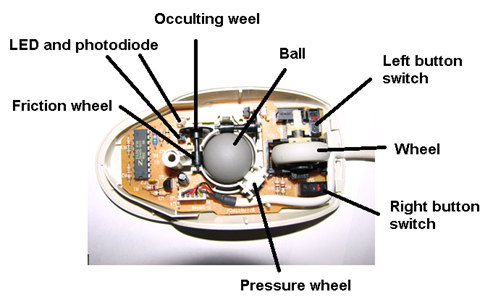 |
|
|
The ball in the optomechanical mouse picks up oil and dirt from the desktop and transfers it to the friction wheels and pressure wheel. After some time, this forms a ring of crud on each wheel that comes between the wheels and the ball. This causes the ball to stick and slip at inopportune times, making the cursor hang and jump on the screen. The rollers need frequent cleaning for the mouse to operate smoothly. At one time, there were cleaning kits on the market that consisted of a Velcro-covered ball that supposedly cleaned the crud off the rollers. The author hasn't seen such kits for years and never tried them. The crud can be scrapped off with a fingernail (ewww) or another tool. Be careful not to damage the wheels.
The ball will not roll across a desktop with a too-smooth surface. Commercially made mouse pads are a popular surface for the mouse to work on.
Today, most computer mice are optical. These have an LED[1] illuminating the desktop and a small camera (lens with CCD sensor) with a built-in motion detection circuit.
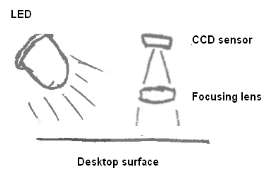 |
|
|
These mice work smoothly on most surfaces (although they have trouble with glossy or transparent surfaces). However, the cursor will move erratically if a hair gets into the sensor area.
Early optical mice had a simple four-quadrant sensor or a 16-pixel (4x4) camera. Modern optical mice have sensors with 400 or more pixels.
 |
|
|
Some optical mice use one or more lasers to illuminate the desktop. Laser mice can work on glossy surfaces, including glass, and work better on multicolored surfaces.
Optical mice typically use red LEDs so their light is visible. However, some mice use infrared LEDs or infrared lasers. Wireless mice typically reduce power when they haven't been moved for some time (to extend battery life) and will suddenly brighten when moved.
Other types of mice
Some mice use accelerometers or gyroscopes to detect movement, but they are uncommon.
Buttons
The original mouse had a single button. Mice for PCs had two buttons (left and right) from the start. Most mice now have three buttons and a scroll wheel. The scroll wheel is often connected to a switch, making it act as the middle button and a scroll wheel. Some mice have more buttons. The buttons and scroll wheel functions depend on the operating system or program that uses the mouse. Usually, the left button selects an item with one click, and double-clicking the left button will open that item. The right button usually opens a contest menu. The scroll wheel usually works like moving the scroll bar on the side of a window.
Legacy information
Bus mice
Some early mice for the PC required a dedicated expansion card to plug the mouse into. Serial mice quickly replaced these.
Serial mice
 |
|
|
Other early mice for the PC connected with a DE-9 D-Sub connector (usually called a DB9-F connector) to a serial port. Some of the earliest serial mice had a DB-25 D-Sub connector. Since the computer already recognizes the serial port, even with nothing plugged into it, you could plug in a serial mouse at any time.
PS/2 mouse
 |
|
|
When IBM introduced the PS/2 computer, it introduced the PS/2 type mouse to go with it. This uses a 6-pin mini-DIN connector. The PS/2 mouse eventually replaced the serial mouse because all early ATX motherboards had a connector for this mouse. The system cannot recognize the PS/2 mouse unless it is plugged in before the computer is turned on.
Combination mouse
For some time, mice were produced that could act as PS/2 mice or serial mice with a plug adapter. The PS/2 mouse port used a protocol similar to RS232, so it was fairly simple to make a mouse that could adapt to both.
 |
|
|
USB mouse
USB is the only mouse interface in wide use today. It has all the expected advantages of USB, such as being hot-pluggable. Some early USB mice could adapt to serial and PS/2 interfaces with an adapter.
Other pointing devices
The trackball is a close relative to the mouse; it is essentially a ball mouse on its back. Older trackballs used the same mechanism as optomechanical mice.
 |
|
|
Today, many trackballs have a visible pattern imprinted on the ball that is tracked by a mechanism similar to or identical to modern optical mice.
 |
|
|
Another pointing device is held in hand, where accelerometers detect movement in three dimensions. Lecturers may use these to control the cursor on a projected image.
Lecturers can also use systems that track LEDs on the tips of handheld wands, used like whiteboard markers. These may use cameras placed to the side of the projection screen or screens that sense the location of the wand tip. These are commercially available, but the following link shows a video about a homemade version using parts from a Nintendo Wii.
Johnny Lee's Wii-based Smart Whiteboard |
Lightpens and lightguns
The lightpen was an interesting and simple device that is worth mentioning even though it canít work in its original form on modern computers. A lightpen was simply a pen-shaped wand with an aperture (hole) at the point, with possibly a small focusing lens. When the lightpen was touched to the screen, only a tiny portion of the screen was covered by the aperture, allowing light from that part of the screen to illuminate a photodiode or phototransistor inside the lightpen. A switch on the pen barrel completed the circuit so that when light fell on the photodiode, a signal was sent to the computer. When the electron beam passed the aperture, the photodiode detected the beam (even if the beam was turned off at that point, it was never entirely off, so the beam would still be detected). If the button was also pressed, a signal was sent to the computer. The video subsystem knew the precise location of the electron beam at any time, so when the computer received a signal from the light pen, it knew from the time the signal was received where the pen was touching the screen.
This type of lightpen doesnít work with LCD screens because LCD screens have no mechanism similar to a CRT screen to be exploited.
Video games often used a lightgun that worked exactly like the lightpen. A lightgun had a lens at the end of the barrel that focused on a photodiode near the handle end of the barrel. Therefore, a lightgun could be focused on the screen from a distance.
This type of light gun doesn't work with LCD screens because LCD screens have no mechanism similar to a CRT screen to be exploited.
Using a mouse
There are several functions of a mouse that can be configured in the operating system, such as follows:
Right-handed/left-handed
A mouse can be configured to be either right-handed or left-handed (a left-handed mouse swaps the functions of the right and left buttons).
Speed
How far the cursor moves across the screen compared to how far the mouse is moved.
Acceleration
When acceleration is enabled, the cursor will slow down considerably when the mouse is moved slowly. This helps with pointing precision but still allows a small movement to move the mouse across the screen when the mouse is moved quickly.
Double-click speed
Customize to your preference or adjust your friend's computer so the double-click is so fast that they can't make it work.
Pointer trails
This was very useful when LCD screens had a slow response. The cursor would disappear and reappear when it was moved across the screen. The pointer trials made it possible to follow the cursor across the screen. These days, some people may find pointer trails annoying, but they can still help users follow the cursor.
—————————| 1 | Contrary to popular belief, most optical mice do not have lasers. |
| Vocademy |